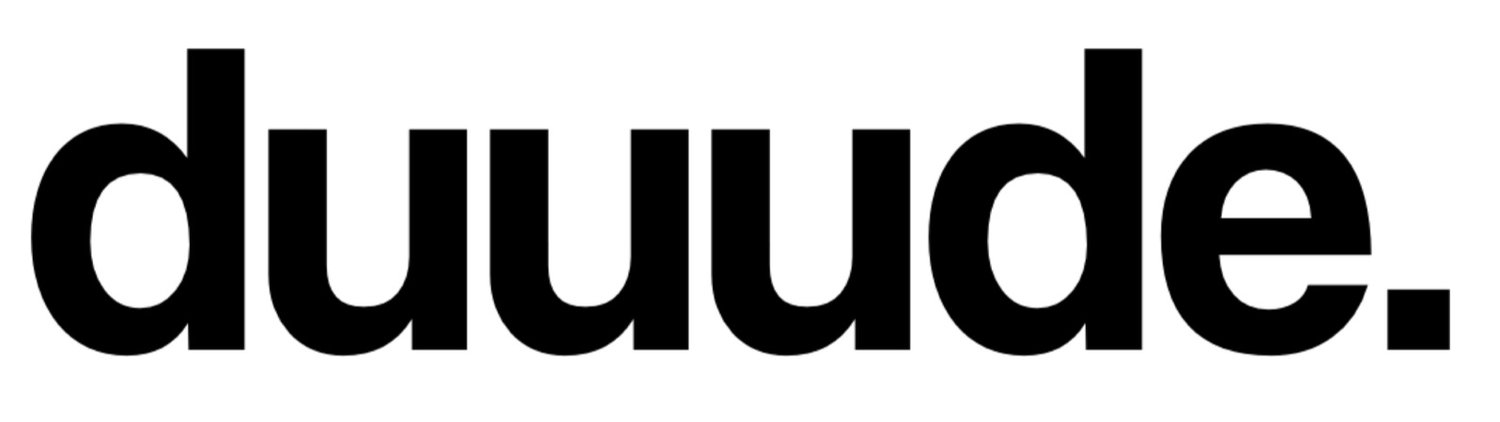How To Restore Deleted Notes on MacBook Pro
Help is on the way.
If you notice that some of your recent notes are wiped out from your Mac, you must be looking for viable solutions and asking yourself how can I restore deleted notes on my MacBook Pro? If this is the situation, this article can help.
The feasible solutions described here will help you recover the notes, no matter whether they were deleted accidentally or intentionally. The article also explains the location where Mac stores the notes as well as the deleted notes. Let’s jump into the article and learn the safe way to recover your notes.
Where Does Mac Store the Notes?
The Notes app is one of the best ways to take notes on Mac and create to-do lists and memos. Using this native app, you can do multiple things, like create reminders, add photos and URLs, and work on textual notes. Mac provides 2 options – Cloud Storage and Hard Drive (or local storage) to store notes. ~/Library/Containers/com.apple.Notes/Data/Library/Notes/ is the exact Notes storage location on Mac. To access Notes, simply enter this location in Finder.
Where Are Deleted Notes Stored on Mac?
Notes may disappear from your Mac accidentally or due to other possibilities. For example, the Notes app may crash during its update process. An unexpected data security error or software glitches can also result in losing the notes. Malware or virus can also affect the Notes application and its data. When you are syncing notes among several devices, deleting them from one device can make them inaccessible on all devices. Deleted notes might be found in the Recently Deleted folder or iCloud.
Use iCloud for Notes Recovery
The first thing you can do is to make the best use of iCloud, which syncs several Apple devices. It helps in restoring notes that vanish from your device due to any reason. Start by navigating to the System Preferences and then click on Internet Accounts.
Tap on iCloud and then unmark the box next to the Notes app. It will not allow your system to sync with iCloud and remove the files.
Next, open the browser and use your credentials to log into an iCloud website. Tap the Notes app and copy-paste notes to other text editors.
Find in Recently Deleted Folder
This trick will help you when you remove any notes file within the last 30 days. The deleted notes files remain for 30 days in the Recently Deleted folder before being removed permanently.
To get files from this folder, launch the Notes app.
Tap on the Recently Deleted Folder and then choose the required note from the given list.
Select Edit and then click Undo Delete Note. Or, right-click Note and pick a folder to save the document.
Alternatively, right-click the note, click the Move to option, and Choose a folder.
Restore From Time Machine Backup
If you use Time Machine backup, you don't have to ask yourself "how can I restore deleted notes on my MacBook Pro?". You can recover your lost notes using this powerful backup tool. But make sure you have captured that file in the last backup of your MacBook.
If a recent file is overwritten by restore, export those notes to PDFs and import them after restoration. The existing Notes database stored at '~/Library/Containers/com.apple.notes/Data/Library/Notes/' will be overwritten with this method. Copy the notes files to another location for safety.
Protect your Macbook Pro, like a Pro.
How to Recover Notes From Time Machine Backup?
To retrieve notes, pair the storage device having Time Machine backup to your system. Quit Notes and turn off 'iCloud syncing for the Notes app. Click Time Machine in System Preferences. Mark the box beside "Show Time Machine in the menu bar".
Go to ~/Library/Containers/com.apple.Notes/Data/Library/Notes/ via Finder.
Hit Go and Go to Folder.
Tap the Time Machine icon and click Enter Time Machine.
Pick the snapshot along each folder's timeline using the arrow buttons.
Choose all the .storedata files and tap Restore.
Retrieve Notes Files From .storedata
Temporary data in the Notes app are stored in .storedata files in Mac's Library folder. Since it automatically stores the data, you are likely to access missing content here.
Launch Finder and then tap Go.
Next, click Go to Folder from the drop-down.
In the search field, input ~/Library/Containers/com.apple.Notes/Data/Library/Notes/ and click Return.
Copy NotesV7.storedata as well as NotesV7.storedata-wal.
Now, store them in other locations. Convert their extensions into .html and open them by tapping twice on these files.
Conclusion
As you find in this post, there are multiple paths you can walk to retrieve deleted notes on MacBook Pro. Before trying the above methods, enter the password if your note is password-protected. When you can't access the note, you can jump to other tricks.
It is recommended to keep data safe from being erased. That's because physical damage, virus threats, or drive corruption can happen at any time. Consider regular backup, monitor the S.M.A.R.T. feature of your hard drive, and download apps from reliable sources.